An introduction to the Graphics Tablet
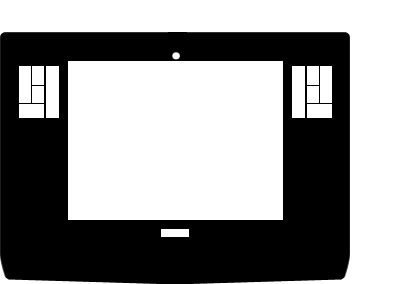
Some people say they can paint with a mouse. Maybe because they never tried out a graphics tablet. Some people say they tried out a graphics tablet and they can’t handle it. Well, that could be true. But they should try more. It’s worth it. I tell you why!
Why should I use one of these things?
Some people may think, that a mouse suffices to use a graphic software. If the point is just to do some photo manipulating this may be right, but what if we want to paint?
Let’s face it. Moving a mouse doesn’t really feels like moving a brush. You can do neither wide movements with your whole arm nor work precisely with your fingers. Well, may be you can, but it will feel stiff and you just won’t get a flow, like you would with a real brush.
If you don’t believe me just try to draw something like a face on a piece of paper with a pencil and than try to draw it with your mouse on your computer. Even if you are pretty practiced with your mouse, this won’t feel like painting, will it? Just look at how you hold the mouse and how you hold a brush or a pencil. This can’t work.
A graphics tablet (or digitizing tablet, graphics pad, drawing tablet) is a computer input device that allows one to hand-draw images and graphics, similar to the way one draws images with a pencil and paper.
A graphics tablet consists of a flat surface upon which the user may “draw” an image using an attached stylus, a pen-like drawing apparatus.
From Wikipedia
Maybe a mouse sucks, but I also can’t handle
these grapics tablets
That may be right. At least at first.
Most people have problems when first using a tablet. They won’t hit the things they are trying to click or have problems to move across the screen at all. That’s because there are mainly two issues using a tablet:
1. Unlike a mouse the stylus isn’t projected relative to the screen. Instead it is projected absolute to the tablet.
If you move a mouse up your table, pick it up, pull it back to you and move it up again, the cursor will move up two times. If you do the same with the stylus the cursor will jump back when you lift it from the tablet and move it where you started your movement.
When you point the stylus to the upper right corner of your tablet, your cursor will jump to the upper right corner of your screen. If you point to the lower left corner on the tablet your cursor jumps to the lower left corner of your screen and so on.
This issue is confusing many people who use a graphics tablet for the first time. You are not pushing your cursor around the screen, you are pointing at the place you want.
2. You don’t look at where you are drawing. You are looking on the screen while drawing in front of you.
This isn’t a real mouse vs. graphics tablet problem, it’s more like a graphics tablet vs. brush problem.
Both problems have one thing in common: You get used to them.
Sure, it feels strange and stiff at first, but there is just one thing you can do against them: practice. Try to draw with your tablet as much as you can and you will find it more and more natural. After some time you will be able to draw with the stylus like you do with a pencil.
What is all this good for?
Apart from getting a natural feeling for painting and drawing on your computer (one you will never ever get with a mouse) there is another benefit you shouldn’t underestimate:
Graphics Tablets are pressure sensitive. Some can also detect tilt or rotation of your stylus.
So you get a third dimension (or even more) in addition to the horizontal and vertical position. Nearly all graphics software are able to interpret this information for several uses, like the size or opacity of your brush.
This is the greatest benefit of a tablet. It gives you the ability to imitate all kinds of pens and brushes. You can simulate paint brushes, as well as pencils, calligraphy pens or even stuff you couldn’t do analog at all.
A graphic tablet is an essential tool if you really want to push the envelope of your graphic software, so you should really give them a chance.
A little bit about me
My name ist Marcus Blättermann.
I’m majoring in communication design and work as a freelancer for illustration, print- & webdesign.
What you should do next
Don’t forget to follow me on Twitter. You should also check out my Portfolio.